It didn't have to be Christmas for our younger son, Chris, to have fun
with his friends. When this picture was taken at the start of the
holiday season 2010, he called it "festive." The photo was taken with a cell
phone camera and was not very sharp. The kids both wore red shirts. To
enhance it, I edited it in Photoshop by duplicating a layer in black and
white, then erasing the shirts to reveal the reds. I will demonstrate using a recent photo of my Mom (donning a Christmas sweatshirt!):
Open the photo, then duplicate it in a second layer.
Convert the second layer to grayscale. To do this click on "Image," "Mode," then "Grayscale."
Select the eraser tool.
Make the brush diameter bigger at first to erase the center of the shirt,
then smaller for the edges of the shirt.
Erase the shirts to reveal the red color:
This is the final image:
This "Digital corner" is published in the December issue of Scrapbooking.com.














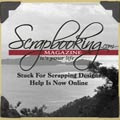










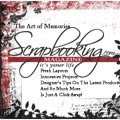




























8 comments:
that is awesome and I always love black and whites with pops of color in them too :)
What a great tutorial Cindy. Thank you so much for taking the time to show us how to do that. Your layout...well it's amazing!
Great page & photoshopping Cindy! I never get that right!
Amazing LO Cindy!!!
Beautiful layout Cindy and a great tutorial :)
Beautiful page Cindy!! I hope everything is fine there... and thanks for the tutorial, it is great and I learned something new...thanks my friend!
xoxo
This is one of my favorite photo editing techniques! Thanks so much for sharing the tutorial.
This is a festive page and your photo editing sure enhanced the photos beautifully. There is so much you can achieve in photoshop!! Thanks for sharing the tutorial!! ~ Blessings, Tracey
http://gracescraps.blogspot.com/
Post a Comment